Especially when you write longer articles as a blogger, a content overview is very useful. So the reader can get a quick overview and you can also score with search engines.
In this post I’ll show you, how easily you can embed a WordPress Table of Contents.
What are the advantages of a table of contents?
- Usability
A table of contents makes sense especially when it comes to longer content. This gives the reader an overview at a glance. And in addition, they can jump directly to the information they are looking for. This means that they reach their destination faster and better. - SEO
Search engines also are able to read a content overview and can better rank the content. On Google, these anchor links can also be displayed directly in the search results. This of course stands out visually and ensures a better click-through rate in the SERPs.
Here is an example of how Google displays individual points from my content summary.
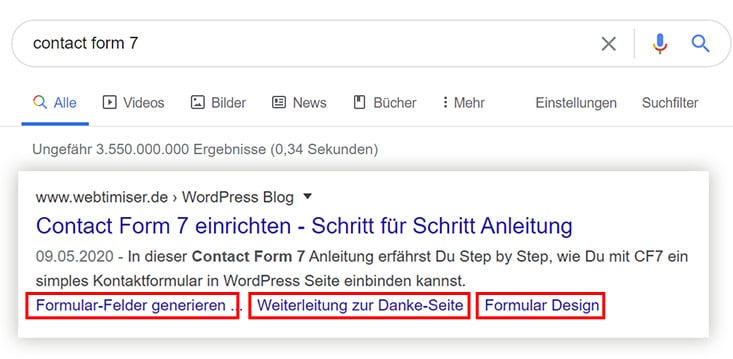
WordPress Table of Content Plugins (TOC)
You would like to insert a table of contents in WordPress posts or pages automatically? Then you can use one of the many Table of Contents plugins (ToC plugins) for this purpose.
As a basis for the WordPress table of contents, these tools simply use the headings of the content. These are provided with jump link (anchor links) and linked from the table of contents. Completely automatically. You just have to think about the specific hierarchy of the headings (h1- h6).
With most tools you can also customize the design of the content table. For example, omit headings or style the list view.
Here is a short overview of the most popular WordPress TOC plugins:
Table of Contents Plus
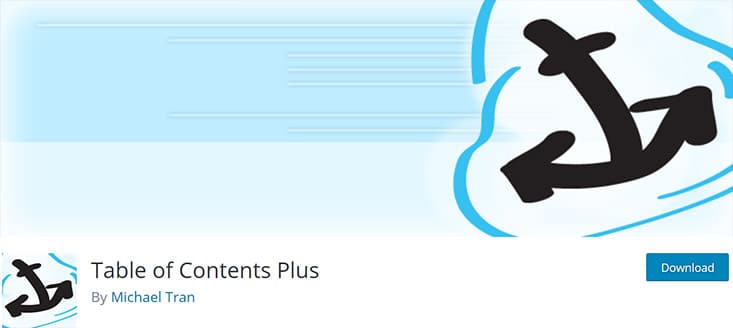
Table of Contents Plus is probably the most popular WordPress table of contents plugin. It offers easy handling and can be customized well. The design of the overview is mainly based on the representation of the Wikipedia content summary. But of course you can also define your own styles.
Besides a sidebar widget, it also offers smooth scrolling.
Unfortunately the plugin hasn’t been updated for a while, but it still seems to work fine.
Easy Table of Contents
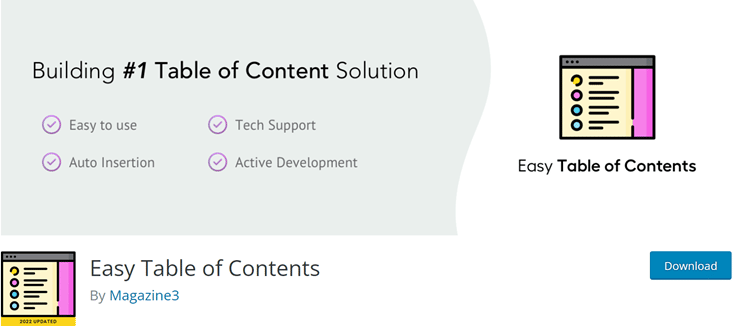
With Easy Table of Contents you can automatically add a content summary to posts and pages with just a few clicks.
Since this plugin is a further development of TOC+, the features are very similar, but is more comfortable to use. For example, it offers you a meta box for posts, through which you can then customize all settings individually.
Another advantage: The tool also supports Rank Math and Page Builders like Elementor.
Additionally it offers a widget that shows the ToC in the sidebar. You also can make it sticky (fix it), so that it always remains in the view of the reader.
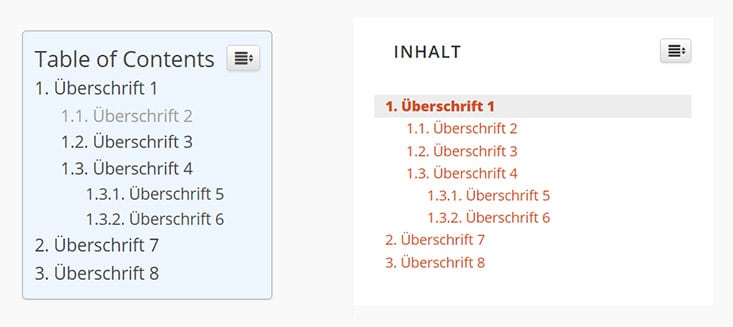
LuckyWP Table of Contents
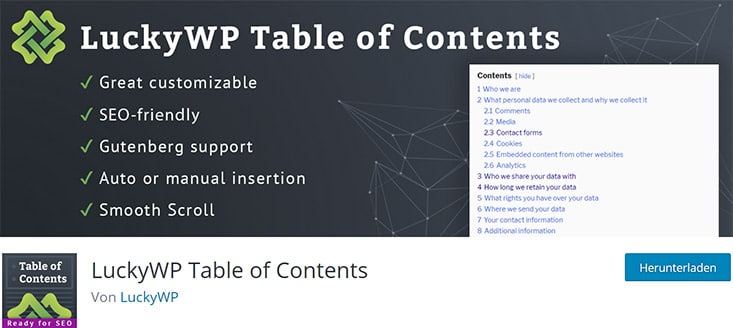
I personally like LuckyWP Table of Contents the best. The plugin is very customizable and also works seamlessly with Gutenberg.
This TOC plugin also supports Rank Math and the common page builders. A widget for the sidebar and smooth scrolling are of course available.
Here is the view in the post and in the Gutenberg backend.
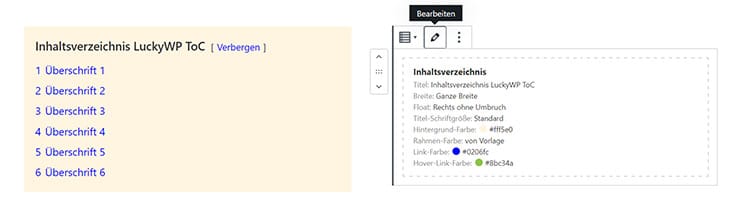
Fixed TOC
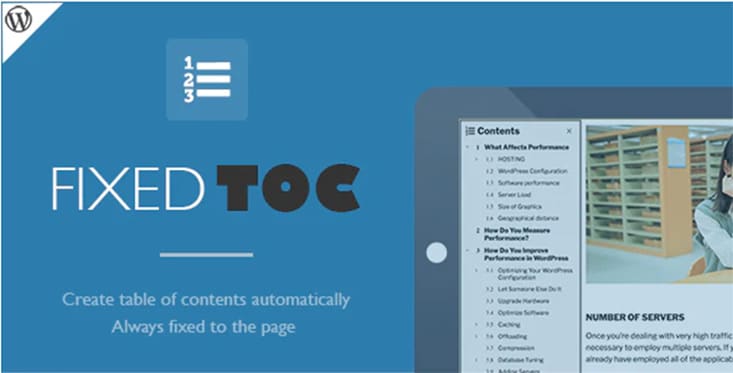
Fixed TOC is a premium plugin ($20,- one-time fee) for inserting an automatic table of contents. The special feature of this tool is the simple integration of the table of contents as a fixed box in the sidebar.
Thus, the summary always remains in the visible area when scrolling.
For mobile devices, the box can also be displayed as a small button that only opens the complete overview when clicked.
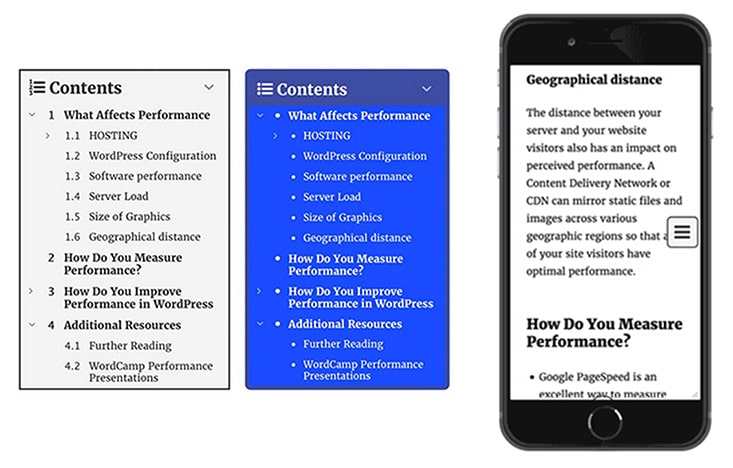
Gutenberg Plugins with ToC Feature

Besides the special WordPress plugins for generating a content summary, there are also Gutenberg plugins that also offer a TOC feature.
These have the main advantage that they are directly available as Gutenberg Block. Thus, the settings and also the design are completely customizable per post or page.
However, the overview is only displayed when you also insert the corresponding block into the article. The rest works automatically.
Among the Gutenberg Block plugins I’ve tested, the following offer a ToC:
Here is an example with Ultimate Addons, where a 2-column layout is also possible.

Table of contents with Elementor
Are you using Elementor for creating your websites? In the Pro version, the plugin also offers you a Table of Contents feature. With the TOC widget you can easily add a post overview and make it look nice.
This works on the same principle as the other ToC plugins. However, the design can be set much more detailed.

Of course, there are also Elementor addons that offer a ToC widget.
With Elementpac Pro it looks like this:

WordPress Table of Contents with Anchor Links
You don’t want to install an extra WordPress plugin? Then you can also integrate a table of contents manually. This is very easy with so-called jump to links (anchor links).
If you use the Gutenberg editor, you can enter the jump to links directly at the headline. Just go to the headline block and enter the HTML anchor. WordPress will then add the anchor link to the code.
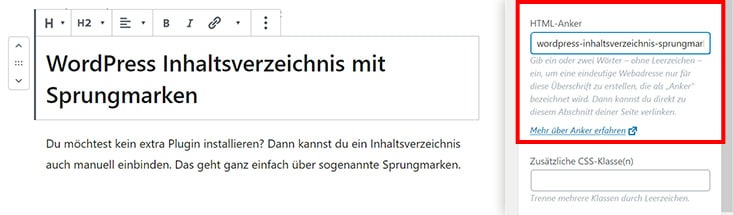
In the source code it looks like this:
<h2 id="wordpress-toc">WordPress Table of Contents with Anchor Links</h2>In the next step you have to create the table.
To do this, you simply use a list block and link the list items with the anchor links. Important is the correct spelling of the link with hash. So #your-link-to-the-headline.
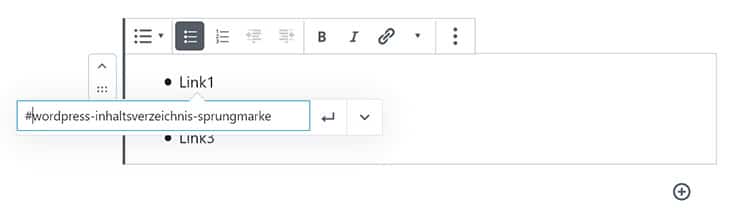
Conclusion
Even if my posts are not really extremely long, I almost always use a table of contents. Especially for tutorials or plugin presentations it gives the content a clear structure. And for the user it is hopefully a helpful feature when navigating through the individual sections.
